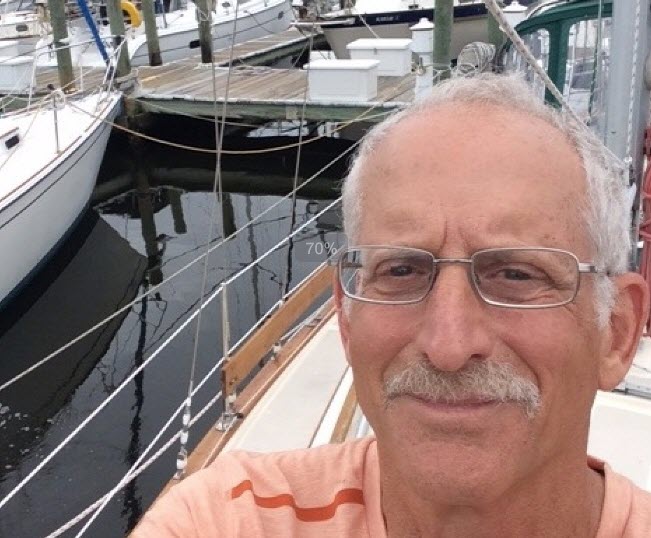How to create a photo album
- hayden
-
 Topic Author
Topic Author
- Offline
- Moderator
-

NOTE:
It is best to first resize your photos to a web graphic size like 1024 x 768 and then save these smaller images for uploading into your album. I use Google Picasa or Google Photos to resize my images. I save these into a folder for uploading and then the upload works very well. If you have fast internet speeds, you may be able to simply allow the server to process and rersize your large image. All web photo applications rezise incoming photos for display on the web. Knowing this, it is best to resize before your upload. I have been working IPYOA.com/photos and uploading images for over 6 months all via my cell phone 3G connection here in the Bahamas, I have to resize my photos to upload at the slow speeds here in the Bahamas.
Steps.
1. Login and then go to the menu item under photos that says...ADD YOUR PHOTOS.
2. On that screen you will see a button that says CREATE ALBUM, click this.
3. Next fill in the TITLE, and add a description and if you like enter a location.
4. Next you need to select the CATEGORY and a sub category and then and click SELECT.
5a.. Now you can add your photos by clicking the ADD PHOTOS BUTTON. This will jump you out to browse and for your photos. You can select your photos and say OK. Your photos will be placed into the upload processing que. You will see the photos loading going from dim to full color. You will also see a progress bar at the bottom. Once the progress bar reaches the far right, your photos are uploaded. AT THIS POINT CLICK POST PHOTOS.
5b. To Re-order your photos in an album, simply "Drag & Drop" your photos into the order you prefer. To drag and drop this means click and hold down the mouse button while you move the photo to the preferred position. Then let go and the photo will drop into the position.
6. At this point you CLICK DONE, and your photo album is created.
7. NOW, that your album has been created, you can go back and add captions to each photo. To do this, click EDIT and you will be back into your album.
8. Add a caption to your photos. Once you add captions (which are optional) you then click DONE and save your album again.
9. CONGRATS! Your photo album has been created and you can find the URL in your browser here:
10. Share and email or send or post your ULR. Simply copy and past the album URL like this:
www.ipyoa.com/photos?view=album&aid=2223
There you go, It is easy to share and upload photos into the NEW IPYOA.com/photos. I hope you all try to add new photo albums and share your IP projects and sailing adventures.
Hayden in Hope Town Bahamas
Hayden Cochran
IP35-165 Island Spirit
IslandSpirit35.blogspot.com
Rock Hall, MD
Please Log in or Create an account to join the conversation.
- Handsoff
-

- Offline
- New Member
-

- Posts: 16
- Thank you received: 0
Sorry to bother, but I am trying to update my profile photo and can't find a way to delete the bad photo. Also, my photo is correct in my photo album but comes out rotated on my profile picture.
What to do
Please Log in or Create an account to join the conversation.
- hayden
-
 Topic Author
Topic Author
- Offline
- Moderator
-

Download this image rotated upright, save it to your desktop. To save this, right click this image and then save. Then simply click your profile picture and then upload this one. That should fix it.
Only the owner of the account can edit profile info and pictures or else I would rotate it for you.
Sorry for the issue.
Hayden
Hayden Cochran
IP35-165 Island Spirit
IslandSpirit35.blogspot.com
Rock Hall, MD
Please Log in or Create an account to join the conversation.
- gshenry53
-

- Offline
- Junior Member
-

How to delete old photos. New photos posted in my albums have the trash can icon for deleting. Old photos which I want to delete to update my album have no trash can icon. Please advise.
George Henry,
S/V Andromeda, IP44-35,
Isla Mujeres, Mex.
Please Log in or Create an account to join the conversation.
- hayden
-
 Topic Author
Topic Author
- Offline
- Moderator
-

Since we had on longtime member login and delete thousands of photos, I have turned off delete.
If you want me to delete something let me know.
Hayden
Hayden Cochran
IP35-165 Island Spirit
IslandSpirit35.blogspot.com
Rock Hall, MD
Please Log in or Create an account to join the conversation.
We have 630 guests and one member online
Disclaimer
Island Packet and Island Packet Yachts are registered trademarks of IPY (Island Packet Yachts, Inc.). IPYOA and The Island Packet Yacht Owners Association, have no affiliation with IPY, the Island Packet Yacht Company. Throughout our IPYOA Facebook Group and on this IPYOA.com website the terms Island Packet and Island Packet Yachts are used for identification purposes only. This use is FAIR USE and NOMINATIVE. We are NOT a yacht manufacturer we are a yacht owners group.
Sincerely,
The International IPYOA administration team.